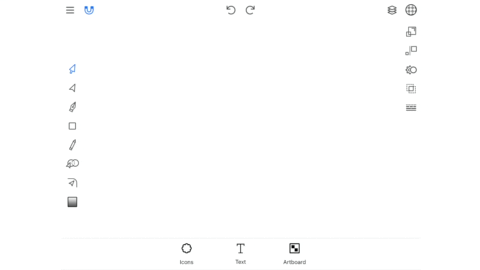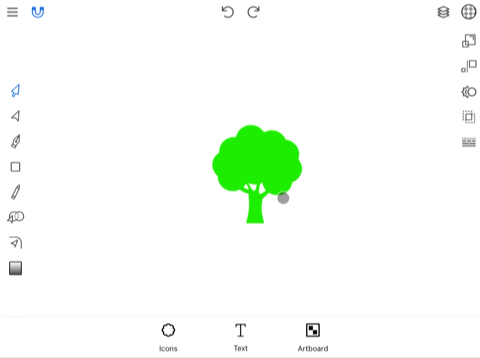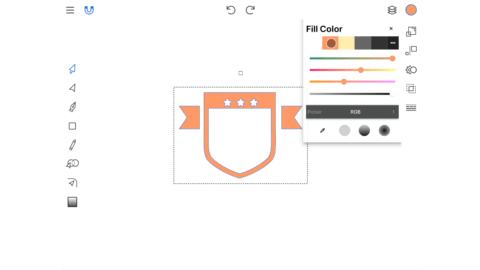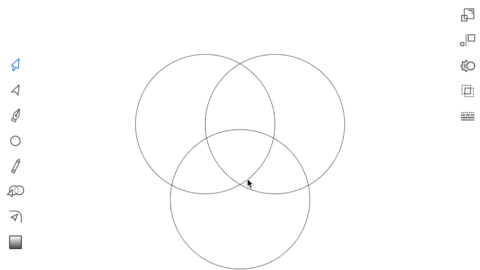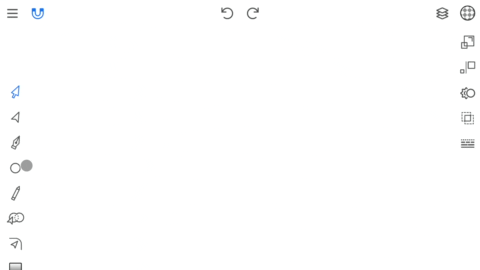Adding Icons
Tap the “Icons” button at the bottom of the screen to open the icon library.
Select a category to the left then tap an icon to import it onto the canvas.
Scale & Rotate
By default there is a single top right handle for scaling. Tap the top right handle to activate all transform handles. Tap again to revert back to the single scale handle.
Editing Paths
The Point Tool (2nd arrow icon down) allows you to edit the path of the selected shape.
Double tap anywhere on the path to add a new point to the path.
Double tap on a point to toggle smoothing.
Use the Pen Tool (pen icon under the Point Tool) to create new paths or to add points to an existing path.
To delete a point tap the trash icon.
To select multiple points tap the pointer icon.
Color Pickers & Palettes
The Color Picker can be found in the top right corner of the screen and also in the Stroke, Shadow, and Art board panels. The Color Panel contains multiple color pickers and a color palette.
Tap the menu icon to the right of the color palette to open the color palette editor.
In the editor you can generate a new palette, add colors to the current palette, save the palette, and explore the color library.
Adding Gradient
Select a shape and open the color panel.
Tap the linear or radial gradient button at the bottom of the color panel.
Then select the Gradient Tool in the toolbar.
To add a gradient point tap anywhere on the gradient bar.
To remove a gradient point, slide the gradient point to meet either the first or last gradient point.
Building Shapes
Select 2 or more shapes that touch or intersect.
Then activate the Shape Builder Tool in the toolbar.
Drag near the paths you want to connect.
You can manually add or remove unwanted paths by activating the “Link Paths" and “Unlink Paths” options above the canvas.
Merging Shapes
Select one shape and activate the Shape Builder Tool in the toolbar.
All shapes that are near to or intersecting with the shape selected with be brought into the shape building process.
Only the selected shape will be affected by this operation.